If you are looking to improve your search skills, the most important thing you can do is learn how to use Google. I am not only suggesting the suitable search terms but also ways to use the search engine to produce many diversified results that are interesting.
Many tools can help you with research opportunities. These could be specialty tools for finding backlinks, on-page optimization aids, or tools for supporting SEO audits.
Google search operators that are more advanced can also be useful in this group of tools. The operators mentioned can give you a better understanding of potential SEO areas and help you find areas that need improvement.
No matter what you’re looking for on your website, be it sources for a blog post or all the PDFs on your site, Google search operators can help you out.
This guide covers advanced Google search operators and commands, as well as examples of how to use them.
This article provides examples of how to use Google’s advanced search commands and operators in real-world situations.
Advanced Google Search Operators
Google is an information retrieval engine. You can query databases using code languages like SQL by utilizing operators in Google.
Search operators are tools that you can use to make your search results more specific. If you want to search for a phrase on Google, it is best to keep the punctuation in, otherwise Google will ignore it.
Here are some advanced Google search commands and operators that can be useful.
1. Cache

The cache operator allows you to see the most recent saved version of a webpage. The date a page was last crawled can be found by looking at the text next to “Cached.”
Example:
cache:websitename.com
2. Allintext
The “find all” operator will help you determine if all of the terms you are searching for are present in the text of the page. This operator will not look for text that appears close together on the page and is not pin-accurate.
Example:
allintext:content social links
3. Intext
The “allinurl” operator can be used to find terms that appear in any area of a webpage, such as the title, the page itself, the URL, and elsewhere.
This research can help you learn how Google categorizes on-page SEO footprints.
Example:
word one intext: other term
4. Inposttitle
The “intitle” operator is useful for finding blogs that have a certain search term in the title.
Example:
inposttitle:weight loss goals
5. Allintitle
The “site:” search operator allows you to find pages on a specific website. This is a great way to find blogs that match the content you are writing about. The “allintitle” command can be used to research what others are doing on a particular topic.
After that, you could compare yours to others to make sure yours is of higher quality.
Example:
allintitle:how to write content for seo
6. Intitle
This will help you find more targeted results for specific search phrases. If you wanted to find pages that are all about “drawing with micron pens,” for example, you would use this example:
intitle:drawing with micron pens
7. Allinurl
This one allows you to find pages where your requested search terms appear in the URL of internal search pages. For example, if you want to research pages on a site that contain the term “drawing tablet,”
You would use the following example:
allinurl:amazon drawing tablet
This search will bring up all internal URLs on Amazon.com that include the terms “drawing tablet.”
8. Inurl
If you want to find pages on a site that have your targeted search term in the URL and a second term in the content, you can use this operator. This helps you identify websites that have been optimized for the topics you are researching.
Example use:
inurl:drawing portraits
9. Allinanchor
This search finds all pages where the text after “inanchor:” is used in a link back to the page.
Example:
allinanchor:"how to draw anime"
10. Inanchor
This allows you to see which pages have links with the specified anchor text. However, the data only provides a sample and is not accurate globally.
Example:
inanchor:"digital painting"
11. Filetype
Would you like to only see images that are a certain file type, like .jpg, .png, or .gif? If you need help narrowing your research on infographics or memes, or if you just want to see some images, this can help.
If you use the filetype: search operator with a keyword, it will only return results for certain file types that include the keyword. These file types include:
- SWF
- PS
- DWF
- KML, KMZ
- GPX
- HWP
- HTML
- XLS, XLSX
- PPT, PPTX
- DOC, DOCX
- ODP
- ODS
- ODT
- RTF
- SVG
- TEXT
- TXT,
- BAS
- C, CC, CPP, CXX, H, HPP
- CS
- JAVA
- PL
- PY
- WML, WAP
- XML
Note: Using the ext: will return the same results.
filetype: command use case
This site command helps content writers improve “information gain” – something that should be discussed more in light of the recent content update.
Thanks to Steve Toth’s SEONotebook email newsletter for this great tip. This person is saying that it’s important to understand Google’s information gain patent, and then provides an example of how it can be used.
The information gain score measures how much additional information one source provides to someone who has already seen other sources on the same topic. This is because pages with higher information gain scores contain more relevant information.
Here’s what Google’s patent has to say about it:
“…when a set of documents is identified that share a topic, many of the documents may include similar information.”
Basically, if you want to retire early, you need to follow the same tips that are shared in all the articles on page one. Since users wouldn’t want to read 10 blogs about the same thing, this presents a problem for Google. Google goes on to say:
“Implementations described herein relate to determining an information gain score for one or more documents of potential interest to the user and presenting information from one or more of those documents that are selected based on their respective information gain scores.”
Here are three ways we can source information and insights beyond the same Page 1 results everyone else is looking at to create their content:
We can find new information that Page 1 isn’t talking about by sourcing information from PDFs, Powerpoints, and Word docs.
To paraphrase, open the results of the study and look for topics or ideas that are missing from the article. This can also help you identify any images or other files (such as PDFs) that Google may have acquired.
Example:
site:domainname.com filetype:txt – inurl:robots.txt
The filetype search operator allows you to search for specific types of files on your site that have been indexed by Google, while excluding robots.txt from the search results.
12. Around()
Do you want your results to be focused on one specific thing?
This is a great way to identify search results where two or more terms appear on the page and appear next to each other.
Example use:
digital drawing AROUND(2) tools
13. @
Would you like to focus your search specifically on social media platforms? You can easily do this using the @ symbol. The # symbol can be used to search for hashtags on Google.
Looking for a specific result from social media? Searching with the @ modifier in front of your query will return results specifically from social media sources.
Although this search refinement is still listed on Google, it does not appear to be working all the time.
@ command use case
When you are trying to find the official channels of a company or organization, this is the most useful method.
Example:
mangoes @facebook
14. Or
The “OR” command can be used to search for pages that include either one word or another. The following command can be used to find the words drawing or painting without finding both.
Example:
digital drawing OR digital painting
15. Quotes (“word”)
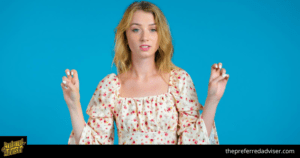
Searching for phrases with quotation marks around them will give you results that match those exact phrases, rather than more general results.
Example use:
“search term 1”
16. Exclude Words: (-)
The minus sign is an exclusion symbol. This command allows you to specify which words you want to exclude from the search results.
If, for some reason, you wanted to find pages with the word “content marketing,” but not pages from Business Insider containing that phrase, you would type:
“content marketing -businessinsider.com”
17. Add words: (+)
If you want to include specific words in your search results, you can use a plus sign before them.
Example:
“content marketing + SEO”
18. Wildcard: (*)
The invasion of Iraq was a turning point in American history The invasion of Iraq was a turning point*in*American*history. The asterisk (*) wildcard operator can be used to get more matches.
If you place the wildcard in between terms, you will be shown all possible variations of the phrase. It is helpful to have a thesaurus when you are looking for specific phrases and quotes.
* command use case
This is useful for when you need to do a technical audit or maintenance on your domain. In order to do this, you will need to use a number of different commands.
To exclude results from a website, add the * wildcard operator in front of the site: command and omit any -www results.
Example:
“Top * ranking factors”
19. Site:
The command “site:” lets you specify which website’s results you want to see. For example, if you wanted to search your favorite SEO website for articles on 404 errors, you would use the following:
“site:searchenginejournal.com 404 errors”
20. Related:
If you’re in a situation where you need any results that have more than one website with similar content to a site you are familiar with, just use the following:
“related:domainname.com”
21. daterange:[XXXXX-XXXXX]
The example in the screenshot above may be confusing.
The daterange advanced search operator allows you to specify a set number of dates to display search results within. However, it utilizes the Julian date format which requires the year to be followed by the number of days since the beginning of the year.
I would advise using an online converter to ensure you do not make any mistakes with the date format.
daterange: command use case
You can use this to help you figure out how much content is being published about a certain topic during a certain time period. In the screenshot above, an example is given of 221,000 pieces of content being published on a helpful content update from September 1, 2022 – September 21, 2022.
22. “keyword”
When you use quotes during a Google search, you are only including results that match that exact phrase. Google will search for the specific phrase on every webpage.
“keyword” command use case
The ” ” search modifier is one of the most efficient ways of locating instances of duplicate content.
If you’re worried that someone has stolen your writing, you can copy and paste a section of it into a search engine to see if it comes up anywhere else online. This won’t tell you for sure if your work has been plagiarized, but it’s a good way to check if someone has copied it without giving you credit.
Copyscape is a great way to see if someone has stolen your work. This is certainly one of the quickest ways to get to the root of the problem.
23. -keyword
If you want to exclude a certain search term or topic from your results, you can use the minus (-) sign. The results returned from the above example will be related to SEO and not PPC.
You can exclude multiple items by adding the –and operator between each item A tip for using this command: it can be used to exclude multiple items, not just one. To do this, add the –and operator between each item. Add more filters to get more specific results.
-keyword command use case
This is beneficial if you want to search for something that has multiple meanings and exclude the other meanings. It can also be used to remove any branded search results.
Conclusion
There are many ways that operators can be useful for content audits and technical SEO audits, such as hunting down plagiarism or auditing a website transition from http:// to https://.
What are the best combinations of search terms to use? The Google Keyword Planner is a useful tool to help you find the best keywords to target for your business.

0 comments